Removing members from your organization
As an organization owner, you can remove members from your organization if they are longer collaborating on packages owned or governed by your organization.
If you remove a member from an npm Teams subscription (a paid organization), then they will lose access to your organization's private packages, and the credit card on file for your organization will not be charged for them on the next billing cycle.
Note: Members are not notified when you remove them from your organization.
- On the npm "Sign In" page, enter your account details and click Sign In.
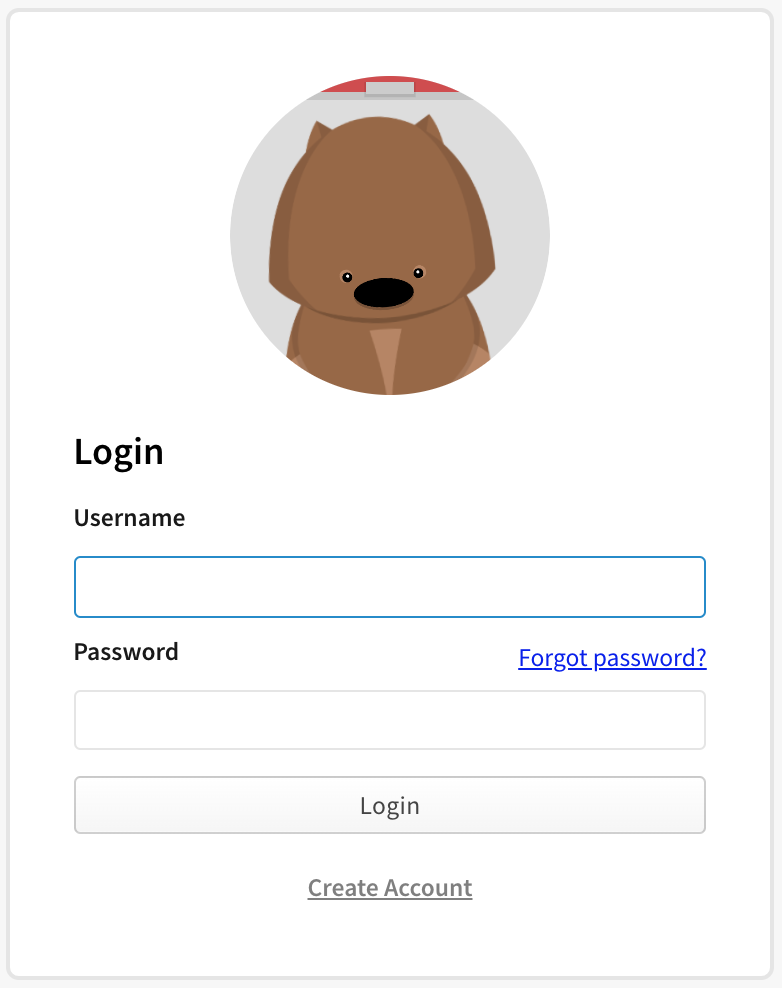
- In the upper right corner of the page, click your profile picture, then click Account.
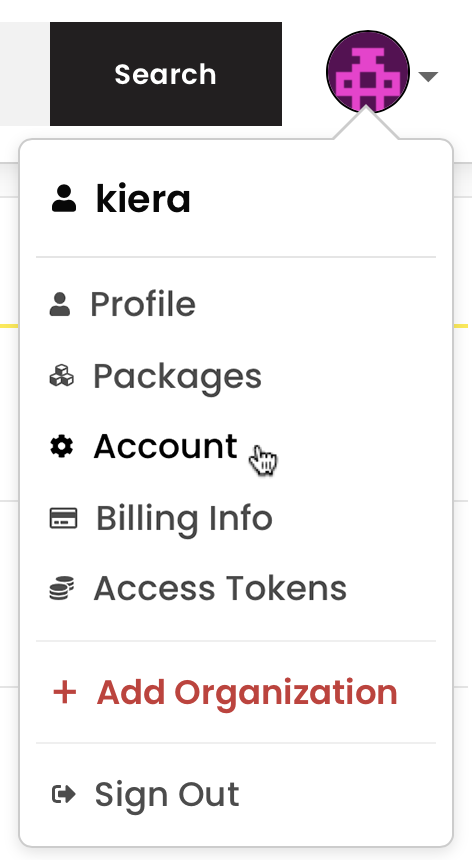
- In the left sidebar, click the name of your organization.
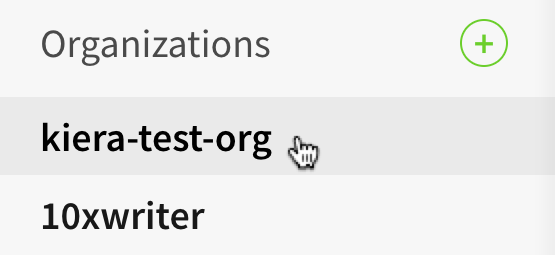
- On the organization settings page, click Members.

In the list of organization members, find the member you want to remove.
At the end of the member row, click X.
